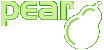Format::setNumFormat
Format::setNumFormat – Sets the numeric format.
Synopsis
require_once "Spreadsheet/Excel/Writer.php";
void Format::setNumFormat (
string $num_format
)
Description
Sets the numeric format.
It can be date, time, currency, etc...
The following table lists possible values for $num_format
and the corresponding types that a numeric format expects as arguments.
| 0 | Decimal | The amount of zeros specifies the amount of digits that will be shown |
| 0.00 | Decimal | The amount of zeros after the decimal dot specifies the amount of decimal digits that will be shown |
| #.## | Decimal | The amount of sharp signs after the decimal dot specifies the maximum amount of decimal digits that will be shown |
| 0% | Percent | The amount of zeros specifies the amount of digits that will be shown. |
| 0.000% | Percent | The amount of zeros after the decimal dot specifies the amount of decimal digits that will be shown. |
| $#.#;[Red]($#.#) | Currency | Zeros and sharp signs have the same meaning as in other formats. |
| ??/?? | Fraction | The amount of question signs in the denominator determines its precision (maximum amount of digits in the denominator). |
| # ??/?? | Fraction | A fraction with an integer part. Zeros and sharp signs are used for defining the integer part, and they have the same meaning as in other formats. |
| 0.00E+# | Scientific | In scientific notation base and exponent are formated according to the same rules applied to decimals. For scientific notation zeros and sharp signs appear to be equivalent. |
| D-MMM-YY | Date | A date represented in the given notation. Month can be a one or two digits month, or a three letter month. Year can have 2 or 4 digits. The argument to be formated as a date is considered to be the number of days since December 30 1899 (Excel's day zero). For dates preceding day zero, negative numbers can be used. |
| D/M/YYYY h:mm:ss | Date/Time | A date represented in the given notation. The argument to be formated as a date is considered to be the number of days since Excel's day zero. |
| h:mm:ss AM/PM | Time | A time represented in the given notation. Be careful, the argument to be formated as a time has to be given in days. For example an argument of 0.5 would be presented as '12:00:00 PM'. |
The information here presented comes from OpenOffice.org's Documentation of the Microsoft Excel File Format (http://sc.openoffice.org/excelfileformat.pdf).
Parameter
-
string $num_format- The numeric format.
Note
This function can not be called statically.
Example
Using setNumFormat()
<?php
require_once 'Spreadsheet/Excel/Writer.php';
$workbook = new Spreadsheet_Excel_Writer();
$worksheet =& $workbook->addWorksheet();
// We'll show dates with a three letter month and four digit year format
$date_format =& $workbook->addFormat();
$date_format->setNumFormat('D-MMM-YYYY');
// number of seconds in a day
$seconds_in_a_day = 86400;
// Unix timestamp to Excel date difference in seconds
$ut_to_ed_diff = $seconds_in_a_day * 25569;
// show Excel's day zero date
$worksheet->write(0, 0, "Excel's day zero");
$worksheet->write(0, 1, 0, $date_format);
// show today's date
$now = time();
$worksheet->write(1, 0, "Today's date:");
$worksheet->write(1, 1, ($now + $ut_to_ed_diff) / $seconds_in_a_day, $date_format);
$workbook->send('num_formatting.xls');
$workbook->close();
?>