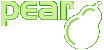Configuration Options
PHP_CodeSniffer Configuration Options
Setting the Default Coding Standard
By default, PHP_CodeSniffer will use the PEAR coding standard if no standard is supplied on the command line. You can change the default standard by setting the default_standard configuration option.
Setting the default standard to be the Squiz coding standard
$ phpcs --config-set default_standard Squiz
Setting the Default Report Format
By default, PHP_CodeSniffer will use the full report format if no format is supplied on the command line. You can change the default report format by setting the report_format configuration option.
Setting the default report format to be the summary report
$ phpcs --config-set report_format summary
Hiding Warnings by Default
By default, PHP_CodeSniffer will show both errors and warnings for your code. You can hide warnings for a single script run by using the -n command line argument, but you can also enable this by default if you prefer. To hide warnings by default, set the show_warnings configuration option to 0.
Hiding warnings by default
$ phpcs --config-set show_warnings 0
When warnings are hidden by default, you can use the -w command line argument to show them for a single script run.
Showing Progress by Default
By default, PHP_CodeSniffer will run quietly and only print the report of errors and warnings at the end. If you want to know what is happening you can turn on progress output, but you can also enable this by default if you prefer. To show progress by default, set the show_progress configuration option to 1.
Showing progress by default
$ phpcs --config-set show_progress 1
Changing the Default Severity Levels
By default, PHP_CodeSniffer will show all errors and warnings with a severity level of 5 or greater. You can change these settings for a single script run by using the --severity, --error-severity and --warning-severity command line arguments, but you can also change the default settings if you prefer.
Changing the default severity level to show all errors and warnings
$ phpcs --config-set severity 1
Changing the default severity levels to show all errors but only some warnings
$ phpcs --config-set error_severity 1
$ phpcs --config-set warning_severity 8
Setting the severity of warnings to0is the same as using the-ncommand line argument. If you set the severity of errors to0PHP_CodeSniffer will not show any errors, which may be useful if you just want to show the warnings.
Setting the Default Report Width
By default, PHP_CodeSniffer will print all screen-based reports 80 characters wide. File paths will be truncated if they don't fit within this limit and error messages will be wrapped across multiple lines. You can increase the report width to show longer file paths and limit the wrapping of error messages using the -report-width command line argument, but you can also change the default report width by setting the report_width configuration option.
Setting the default report width to be 120 characters
$ phpcs --config-set report_width 120
Setting the Default Encoding
By default, PHP_CodeSniffer will treat all source files as if they use ISO-8859-1 encoding. This can cause double-encoding problems when generating UTF-8 encoded XML reports. To help PHP_CodeSniffer encode reports correctly, you can specify the encoding of your source files using the --encoding command line argument, but you can also change the default encoding by setting the encoding configuration option.
Setting the default encoding to UTF-8
$ phpcs --config-set encoding utf-8
Setting the Default Tab Width
By default, PHP_CodeSniffer will not convert tabs to spaces in checked files. Specifying a tab width will make PHP_CodeSniffer replace tabs with spaces. You can force PHP_CodeSniffer to replace tabs with spaces by default by setting the tab_width configuration option.
Setting the default tab width to be 4 spaces
$ phpcs --config-set tab_width 4
When the tab width is set by default, the replacement of tabs with spaces can be disabled for a single script run by setting the tab width to zero.Disabling the replacement of tabs with spaces
$ phpcs --tab-width=0 /path/to/code
Squiz Coding Standard Configuration Options
Setting the Path to JSLint
The Squiz coding standard includes a sniff that will check each JavaScript file using JSLint, a JavaScript program that looks for problems in JavaScript programs. Use the jslint_path configuration option to tell the JSLint sniff where to find the tool.
Setting the path to JSLint
$ phpcs --config-set jslint_path /path/to/jslint.js
As JSLint is just JavaScript code, you also need to install Rhino to be able to execute it. Use the rhino_path configuration option to tell the JSLint sniff where to find the tool.
Setting the path to Rhino
$ phpcs --config-set rhino_path /path/to/rhino
Setting the Path to JavaScript Lint
The Squiz coding standard includes a sniff that will check each JavaScript file using JavaScript Lint, a tool that checks all your JavaScript source code for common mistakes without actually running the script or opening the web page. Use the jsl_path configuration option to tell the JavaScript Lint sniff where to find the tool.
Setting the path to JavaScript Lint
$ phpcs --config-set jsl_path /path/to/jsl
Setting the Path to the Google Closure Linter
The Squiz coding standard includes a sniff that will check each file using the Google Closure Linter, an open source JavaScript style checker from Google. Use the gjslint_path configuration option to tell the Google Closure Linter sniff where to find the tool.
Setting the path to the Google Closure Linter
$ phpcs --config-set gjslint_path /path/to/gjslint
Zend Coding Standard Configuration Options
Setting the Path to the Zend Code Analyzer
The Zend coding standard includes a sniff that will check each file using the Zend Code Analyzer, a tool that comes with Zend Studio. Use the zend_ca_path configuration option to tell the Zend Code Analyzer sniff where to find the tool.
Setting the path to the Zend Code Analyzer
$ phpcs --config-set zend_ca_path /path/to/ZendCodeAnalyzer