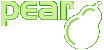Installing PHP_CompatInfo
Installation Process
PHP_CompatInfo (alias PCI) should be installed using the PEAR Installer. This installer which provides a distribution system for PHP packages and full application, support channels architecture and custom file tasks. Learn more about new features in PEAR 1.4
Although using the PEAR Installer is the most easy way to install PCI, you can install PCI manually. For manual installation, do the following (steps 11-12 are for version 1.9.0+):
-
Download the most recent release archive from http://pear.php.net/get/PHP_CompatInfo/ and extract it to a directory that is listed in the
include_pathof yourphp.iniconfiguration file. -
Prepare the
pci.batscript:For windows users only
-
Rename the
compatinfo.batscript topci.bat. -
Replace the
@php_bin@string in it with the path to your PHP command-line interpreter. Replace also the@bin_dir@string in it with the directory where you will put the pci script. -
Copy it to a directory that is in your
PATH
-
-
Prepare the
pciscript:-
Rename the
pci.phpfile topci. -
Replace the
@php_bin@string in it with the path to your PHP command-line interpreter (usually/usr/bin/php). -
Copy it to a directory that is in your
PATHand make it executable (chmod +x pci), or for windows users copy it to the directory corresponding to@bin_dir@string (see previous modification).
-
-
Prepare the
htmlrenderer script (CompatInfo/Renderer/Html.php):-
Replace the
@data_dir@string in it with the path where you have extracted the downloaded package. -
If you do not move the stylesheet
pci.cssto another location, remove the line with. '@package_name@' . DIRECTORY_SEPARATOR.
-
-
Download also, release archive of PEAR::Console_Table package version 1.0.5 (or better), from http://pear.php.net/package/Console_Table/download and extract it to a directory that is listed in the
include_pathof yourphp.iniconfiguration file. -
Download also, release archive of PEAR::Console_GetArgs package version 1.3.3 (or better), from http://pear.php.net/package/Console_GetArgs/download and extract it to a directory that is listed in the
include_pathof yourphp.iniconfiguration file. -
Download also, release archive of PEAR::File_Find package version 1.3.0 (or better), from http://pear.php.net/package/File_Find/download and extract it to a directory that is listed in the
include_pathof yourphp.iniconfiguration file. -
Download also, release archive of PEAR::Event_Dispatcher package version 1.0.0 (or better), from http://pear.php.net/package/Event_Dispatcher/download and extract it to a directory that is listed in the
include_pathof yourphp.iniconfiguration file. -
Depending of what renderer (XML) you will use, you may also need to download release archive of PEAR::XML_Util package version 1.1.4 (or better), from http://pear.php.net/package/XML_Util/download and extract it to a directory that is listed in the
include_pathof yourphp.iniconfiguration file. -
Depending of what renderer (HTML) you will use, you may also need to download release archive of PEAR::HTML_Table package version 1.8.2 (or better), from http://pear.php.net/package/HTML_Table/download and extract it to a directory that is listed in the
include_pathof yourphp.iniconfiguration file. -
Prepare the
pciconf.batscript:For windows users only
-
Replace the
@php_bin@string in it with the path to your PHP command-line interpreter. Replace also the@bin_dir@string in it with the directory where you will put the pciconf script. -
Copy it to a directory that is in your
PATH
-
-
Prepare the
pciconfscript:-
Rename the
configure.phpfile topciconf. -
Replace the
@php_bin@string in it with the path to your PHP command-line interpreter (usually/usr/bin/php). -
Copy it to a directory that is in your
PATHand make it executable (chmod +x pci), or for windows users copy it to the directory corresponding to@bin_dir@string (see previous modification). -
Replace the
@php_dir@string in it with the path to your PEAR directory installation.
-